Now, Visual Studio (on the PC) allows you to design UIs for UWP using standard drag and drop techniques. The only problem is that Forms XAML is not the same as UWP XAML which is fine as Forms is an abstraction UI layer designed so that a common UI element can be used across all supported platforms.
It is possible though to use the UWP designer to create you Forms XAML, but it's not completely straight forward.
Let's create our basic UI.
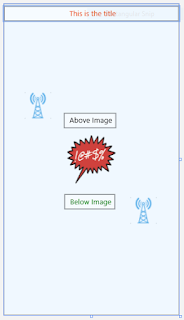
There is nothing special about this - we have a couple of graphics, some text and some positioning. The XAML in UWP looks like this
<Grid Background="{ThemeResource ApplicationPageBackgroundThemeBrush}">
<Grid Background="AliceBlue">
<Grid.RowDefinitions>
<RowDefinition Height="40"/>
<RowDefinition Height="*"/>
</Grid.RowDefinitions>
<TextBox Text="This is the title" TextAlignment="Center" Grid.Row="0" VerticalAlignment="Center" HorizontalAlignment="Center" Foreground="#FFEC5319" />
<Grid HorizontalAlignment="Center" Height="300" Grid.RowSpan="2" VerticalAlignment="Center" Width="300">
<Image HorizontalAlignment="Center" Height="100" VerticalAlignment="Center" Width="100" Source="Assets/contact.png"/>
<TextBox HorizontalAlignment="Left" Margin="100,54,0,0" Text="Above Image" VerticalAlignment="Top" Foreground="Black"/>
<TextBox HorizontalAlignment="Left" Margin="100,221,0,0" Text="Below Image" Foreground="Red" VerticalAlignment="Top"/>
<Image HorizontalAlignment="Left" Height="61" Margin="230,228,0,0" VerticalAlignment="Top" Width="54" RenderTransformOrigin="-0.019,-0.027" Source="Assets/broadcast.png"/>
<Image HorizontalAlignment="Left" Height="61" Margin="13,12,0,0" VerticalAlignment="Top" Width="54" RenderTransformOrigin="-0.019,-0.027" Source="Assets/broadcast.png"/>
</Grid>
</Grid>
</Grid>
Nothing amazing, but it won't work in Forms; a lot of this isn't available in forms.
If create a basic Forms app with XAML for the UI, create a new ContentPage and copy the above code in-between the ContentPage.Content tags. If you fire up the previewer of choice, you'll notice nothing showing other than errors.

With the aid of search and replace, we can get this to work on Forms
Change TextBox to Label
Height and Width has to become HeightRequest and WidthRequest. While Height and Width are available on Forms, they are read-only properties
Remove Assets/ from the Source property on the Image
Foreground becomes TextColor. Similarly, Background becomes BackgroundColor
Vertical and HorizontalAlignment becomes Vertical and HorizontalOptions
There isn't a Vertical or Horizontal property value called Top or Left. Both need to be Start
At this stage we should have a UI

Very similar the original, but the title position is incorrect and the margin positions aren't quite right.
Change the HorizontalOptions to Center for the top Label
Manually alter the margin positions. The live viewer will help here
The UI should finally look like the original
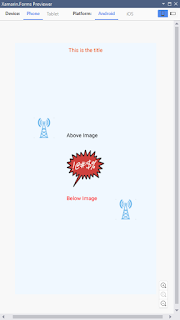
Dealing with the graphics
We have an issue with UWP which we don't have with iOS an Android and that is where the graphics are. On Android, graphics must be in one of the Resources/drawable directories with iOS normally using the Resources directory. If you have the line
<Image Source="contact"/>
Forms will interpret this on the platform to use the default directory. On UWP the images can be held anywhere, so Forms points to either the base of the source or Assets, but there isn't a guarantee of either being used.
To ensure we have the source pointing to the correct directory, we will need to create a helper which we bind to the Source via the aid of a Helper directive in the XAML
Create a directory called Converters. In there, create a file called CorrectFilepath.cs and add the following code
public class CorrectFilepath: IValueConverter
{
public object Convert(object value, Type targetType, object parameter, CultureInfo culture)
{
var para = (string)parameter;
return Device.RuntimePlatform == Device.UWP ? $"Assets/{para}" : para;
}
public object ConvertBack(object value, Type targetType, object parameter, CultureInfo culture)
{
throw new NotImplementedException();
}
}
If you use a different directory to Assets on UWP, just replace the Assets with the path to the new directory for images
Next, we need to add a dictionary entry to the Forms XAML file
Add the following to the <ContentPage definition
xmlns:helpers="clr-namespace:UWPXaml.Converters;assembly=UWPXaml"
Finally, create a resource directory. To do that, directly under the ControlPage and before the ControlPage.Content, add the following
<ContentPage.Resources>
<ResourceDictionary>
<helpers:CorrectedImageHelper x:Key="Source" />
</ResourceDictionary>
</ContentPage.Resources>
To use it, we change the Image Source property to be
Source = "{Binding Converter={StaticResource Source}, ConverterParameter=broadcast}"
Compile and run!
Conclusion
It's not impossible to use the UWP designer for Forms, but we will have to do some donkey work to get it running.
Next time, we'll do more of the same, but with ListViews
No comments:
Post a Comment